To convert an ASP.NET Core Web API application that uses an SQL Server database to a PostgreSQL database, you can follow these steps. We’ll use the QuickApp ASP.Net Core web API project template as a concrete example for this migration :
- Install the required PostgreSQL NuGet packages:
- In your ASP.NET Core project, install the
Npgsql.EntityFrameworkCore.PostgreSQLpackage using the NuGet Package Manager or thedotnet add packagecommand. - This package provides the necessary PostgreSQL provider for Entity Framework Core.
- Update the database configuration:
- In your
appsettings.jsonfile, update the connection string to point to your PostgreSQL database instead of the SQL Server database. - The connection string for PostgreSQL might look something like this:
"ConnectionStrings": {
"DefaultConnection": "Host=localhost;Database=your_database_name;Username=your_username;Password=your_password"
}
- Update the DbContext configuration:
- In your Program.cs (or
Startup.cs) file, configure the DbContext to use the PostgreSQL provider for Entity Framework Core. - Replace the following line:
builder.Services.AddDbContext<ApplicationDbContext>(options =>
{
options.UseSqlServer(connectionString, b => b.MigrationsAssembly(migrationsAssembly));
...
});
with:
builder.Services.AddDbContext<ApplicationDbContext>(options =>
{
options.UseNpgsql(connectionString, b => b.MigrationsAssembly(migrationsAssembly));
...
});
- Make a similar modification in the DesignTimeDbContextFactory.cs file. Replace the lines:
builder.UseSqlServer(configuration["ConnectionStrings:DefaultConnection"],
b => b.MigrationsAssembly(migrationsAssembly));
...
with:
builder.UseNpgsql(configuration["ConnectionStrings:DefaultConnection"],
b => b.MigrationsAssembly(migrationsAssembly));
...
- Migrate the database schema:
- If you have existing migrations for the SQL Server database, you’ll need to update them to work with PostgreSQL.
- You can do this by running the following commands in the Package Manager Console or the CLI:
# Remove the existing migrations dotnet ef migrations remove # Add a new migration for PostgreSQL dotnet ef migrations add InitialPostgreSQLMigration # Update the database to the new PostgreSQL schema dotnet ef database update
- Update your data models and queries:
- Review your data models and queries to ensure they are compatible with PostgreSQL.
- Test your application:
- Run your ASP.NET Core Web API application and ensure that it’s properly connecting to the PostgreSQL database and performing CRUD operations as expected.
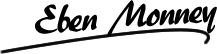




No Comments